DOM & BOM revisited
Let's go back to the basics and briefly review two important JavaScript concepts: the DOM and the BOM.
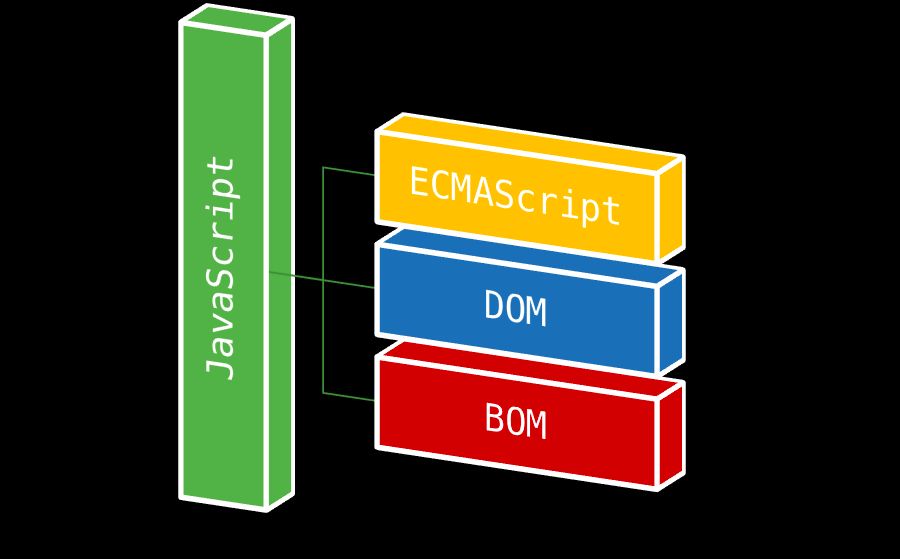
DOM
The Document Object Model (DOM) is a set of utilities for manipulating XML documents (and, by extension, also HTML documents, which is what we are most likely interested in).
Before being able to make use of these utilities and helpers, DOM transforms XML files into a tree structure, that is, a hierarchy of nodes. This tree represents both the content of the document and the relationship between the nodes.
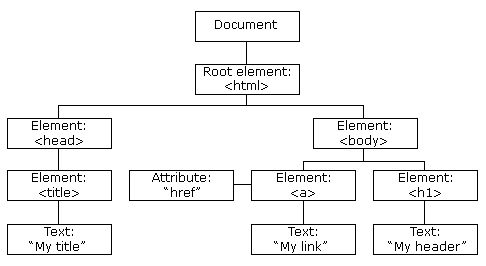
Node types
Note how in the example above we've got different node types: most of them are labelled as Element, but others are marked as Attribute or Text instead. The DOM defines different types of nodes which implement different interfaces. Here's a list of the most common node types:
Documentwhich is the root node of all XML (HTML) documents.DocumentTypewhich represents the document type definition (DTD) used on the page (doctypetag)Elementwhich represents a tagAttrwhich is a key-value pair representing an attribute for a tag.Textwhich represents the content of a node.Commentwhich represents XML/HTML comments.
The Node interface
A Node object implements and exposes the following properties and methods. You can find a thorough list on MDN.
nodeNamenodeValuenodeTypeownerDocumentfirstChildlastChildchildNodespreviousSiblingnextSiblinghasChildNodes()attributesparentNodeparentElementappendChild(node)removeChild(node)replaceChild(newNode, previousNode)insertBefore(newNode, previousNode)
Accessing nodes
The easiest way to get hold of nodes is by referencing them directly using one of the following methods:
document.querySelector(selector): Elementwhere selector is something in the lines of#some-id,.some-classname, ortag. If there are multiple elements matching the selector, you'll only get the first one returned.document.querySelectorAll(selector): NodeListdocument.getElementById(id: string): Elementdocument.getElementsByClassName(classname: string): HTMLCollectiondocument.getElementsByTagName(tag: string): HTMLCollectiondocument.getElementsByName(name: string): NodeList
We can also use most of these methods (except getElementById and getElementByName) on any node of type Element which acts as the root element for our query:
const wrapper = document.querySelector("#wrapper");
wrapper.getElementsByTagName("p");
wrapper.getElementsByClassName("active");
wrapper.getElementsByName("something");See how some methods return a NodeList whereas others return a HTMLCollection? An HTMLCollection is always live, which means that changes to the DOM are reflected in the collection. A NodeList, on the other hand, can be either live or static. document.querySelectorAll returns a static NodeList, meaning any subsequent changes to the DOM won't be reflected in the collection (ie: the static NodeList object).
A note on performance: In some browsers there are significant performance costs for using querySelectorAll instead of, for instance, getElementsByTagName. This is because a static NodeList needs to have all the necessary data upfront, whereas a live NodeList can be generated and returned much quickly.
Moving on... We can also make use of most of the properties of the Node interface to traverse the document object by specifying the path all the way down to the node we are trying to grab. For instance:
document.documentElement.lastChild;
document.documentElement.childNodes[0];
document.documentElement.firstChild.nextSibling;
document.body.previousSibling;
document.body.parentNode;Side note: in most cases, parentNode and parentElement return the same thing. They only differ when the parent node is not of type Element, in which case parentElement will return null. For instance:
// both return the html element
document.body.parentNode === document.body.parentElement; // true
document.documentElement.parentNode; // returns the document node
document.documentElement.parentElement; // returns nullAnother quick aside, this time on the difference between document and document.documentElement. The latter returns the html element, which is most likely what you are after if you are trying to traverse the DOM. Also, they have different node types assigned:
document.nodeType; // 9 = DOCUMENT_NODE
document.documentElement.nodeType; // 1 = ELEMENT_NODEAttributes
DOM nodes of type Element expose an attributes property of type NamedNodeMap which is a collection of all attributes for a particular element.
const element = document.querySelector("#title");
const className = element.attributes.class; // dot notation
const firstAttribute = element.attributes[0]; // array notationNote that any element within the attributes collection is an object of type Node for which nodeType = 2, ie: ATTRIBUTE_NODE.
element.attributes.class.nodeType; // returns 2 = ATTRIBUTE_NODEWe can get, set and remove attributes by using these methods:
element.getAttribute('class')element.setAttribute('class', 'new-classname')element.setAttributeNode(attributeNode)element.removeAttribute('class')
The DOM HTML specification allows accessing and modifying all attributes directly by assigning new values:
<img src="image.jpg" alt="This is an image" class="logo logo-sm" />const image = document.querySelector(".logo");
image.src; // returns "image.jpg"
image.alt = "Rawr"; // updates the alt textThis holds true for all attributes except for class . This is because class is a reserved keyword put into use as of ES6. That's why we need to use the alternative attribute name className instead. The same principle applies to the for attribute in the label element, where we use htmlFor instead.
image.className; // returns "logo logo-sm"
image.class; // returns undefinedNote that for CSS classes we have also got access to the classList property which is a collection of type DOMTokenList that lists all of the element classnames. This interface implements four important methods: add, remove, toggle and contains.
image.classList; // returns ["logo", "logo-sm"]image.classList.add('logo-awesome');
image.classList.remove("logo-sm");
image.classList.toggle("active");
image.classList.contains("this-class-doesnt-exist");
image.classList; // now returns ["logo", "logo-awesome", "active"]One more thing, this time about listing all computed CSS properties of an element. There's a method called window.getComputedStyles(element) you pass in your element to and returns a massive object of type CSSStyleDeclaration you can use to figure out the computed styles of an element, no matter how they got applied.
getComputedStyle(image).width; // returns the actual image widthCreating, removing and replacing Nodes
There are different factory methods attached to the document object we can use to create nodes of different types. Most common ones are:
document.createElement(tag: string): returns a node of typeElementdocument.createAttribute(name: string): returns a node of typeAttrdocument.createTextNode(text: string): returns a node of typeTextdocument.createComment(comment: string): returns a node of typeComment
Some examples:
const p = document.createElement("p");
const blurb = document.createTextNode("sup mate");
const attr = document.createAttributeNode("class");
p.appendChild(blurb);
attr.value = "my-custom-class";
p.setAttributeNode(attr);
p.setAttribute("is-awesome", true);To remove nodes, use the removeChild method by querying the parent first. removeChild takes the element we are trying to remove as a param.
There's also the remove method we can use on elements, although it's not supported on Internet Explorer and needs to be polyfilled.
const element = document.querySelector("#title");
element.parentNode.removeChild(element);
element.remove(); // this doesn't work on IE!We can replace a node via the replaceChild method. It's kind of the same process we'd use to remove a node: we query the parent node first, then we call the replaceChild method on the parent passing in the newElement first and the oldElement (the one we are trying to replace) as the second param, and we end up getting the replaced node back.
const oldElement = document.querySelector("#title");
const newElement = document.createTextNode("this is our new title");
const newElementText = document.createTextNode("our new title");
newElement.appendChild(newElementText);
const replacedNode = oldElement.parentNode.replaceChild(newElement, oldElement);
replacedNode === oldElement; // trueNode relationships
There are a bunch of ways for setting a relationship between two nodes:
element.appendelement.appendChildelement.insertBeforeelement.insertAdjacentElement
Events
Each HTML element has its own list of supported events types. We listen for events on an element, and whenever the event is triggered we handle it through a function called event handler.
- One element can listen and respond to multiple event types.
- One event type can be handled by multiple elements.
You can bind event handlers to elements via the addEventListener method. First argument is the event name, second one is the event handler:
const button = document.querySelector("#button");
function handleClick(event) {
console.log("clicked");
}
button.addEventListener("click", handleClick);Our event handler function receives an event object passed in as a param.
To stop listening for an event on an particular element, use the removeEventListener method on it:
button.removeEventListener("click", handleClick);There's a catch, though. To remove event handlers, the handler function needs to be a named function, you need to keep a reference to the function handling the event. In other words, this means anonymous functions won't work if you are planning on removing the listener later on.
Here's a list with some of the most widely used event types:
- Mouse events:
click,dblclick,mousedown,mouseout,mouseover,mouseup,mousemove. - Keyboard events:
keydown,keypress,keyup. - HTML events:
load,unload,abort,error,resize,change,submit,reset,scroll,focus,blur. - DOM events:
DOMSubtreeModified,DOMNodeInserted,DOMNodeRemoved.
For a more extensive list of event types check out this link.
BOM
The Browser Object Model (BOM) allows JavaScript to talk to the browser about matters other than the content of the page.
There are no official standards for the BOM, albeit browser vendors have implemented almost the same features for interoperability.
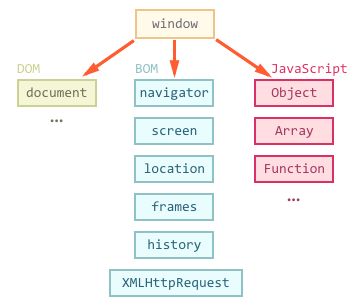
The window object
The window object is the very root element, everything else is attached to it either directly or indirectly. Hence there's no need to reference it explicitly.
In tabbed browsers, each tab owns its own window object, ie: it is not shared between tabs in the same window.
Also, all of the variables and functions that don't get attached to any other object, get attached to the window object and are then within the global scope. In other words: global variables become properties of the window object, whereas global functions become methods of the window object.
The window global object provides access to:
- properties which provide info on the browser's window:
// outer dimensions
const outerHeight = window.outerHeight;
const outerWidth = window.outerWidth;
// inner dimensions
const innerHeight = window.innerHeight;
const innerWidth = window.innerWidth;- methods for setting timers and to repeatedly call a function:
const timeout = setTimeout(callback, delay); // delay in ms
const interval = setInterval(callback, delay); // delay in ms
clearTimeout(timeout);
clearInterval(interval);And many more. Here's a full list of all of the properties and methods of the global window object.
The location object
Because of the lack of an standard, we've got the location object attached to both document and window:
document.location === window.location; // returns trueThis objects allows for reading and manipulating the URL on the browser's address bar. Here's a list of all of the major properties and methods it exposes (a more extensive list can be found here):
location.hashlocation.hostlocation.hostnamelocation.hrefreturns the full URL of the current page. We can also write to this property, causing a redirect to the new value.location.pathnamereturns whatever comes after the hostname.location.portreturns the port number but only if it's set on the URL.location.protocolreturns the protocol used to access the page.location.searchreturns whatever comes after the?in the URL.location.assign(url)navigates to the url passed in as a param.location.replace(url)is similar to assign, but the replaced site gets removed from the session history.location.reload()which has the same effect as clicking the reload button on our browser.
More info on the Location interface on MDN.
The history object
window.history allows to manipulate the browser session history, that is the pages visited in the tab or frame that the current page is loaded in.
history.lengthreturns an integer representing the number of elements in the session history, including the currently loaded page.history.go(integer)redirects to the page in the session history identified by its relative location to the current page.history.back(integer)redirects to the previous page in the session history, same as clicking the browser's Back button.history.forward(integer)redirects to the next page in the session history, same as clicking the browser's Forward button.
More info on the History interface here.
The navigator object
window.navigator provides info on the state and identity of the user agent or UA (that is, the browser and OS the user is running).
navigator.userAgentreturns the user agent for the current browser.navigator.languagereturns a string representing the preferred language of the user, usually the language of the browser UI.navigator.languagesreturns an array of the languages known to the user, sorted by preference:["en-GB", "en-US", "en"]navigator.getBattery()returns a promise which is resolved into aBatteryManagerobject providing not only information about the system's battery but also some events you can handle to monitor the battery status.navigator.pluginsreturns a list of the plugins installed in the browser.navigator.onLinereturns a boolean indicating whether the browser is working online.navigator.geolocationreturns aGeolocationobject allowing accessing the location of the device.
There are also some other properties available we can't always rely on:
navigator.appNameshould return the browser's name.navigator.appVersionshould return the browser's version number.navigator.plaftormshould return the browser's platform name.
That wraps it up for this DOM and BOM high-level overview. Please refer to the MDN site for further and more detailed content. Thanks for reading!